Glossary of Terms in VoodooPad
:-------- | :------------------------ | Alias | An alias is a word/link that goes to a page with a different title. For example, a page named "Apple Computer" might have an alias of "AAPL" which will link to the "Apple Computer" page. Find out more about aliases by reading its topic page. | Backlinks | Backlinks are the pages that link to the page you are currently viewing. To view the backlinks for a given page, choose 'Backlinks' from the palette sidebar. | Embed vs. Import | In older versions of VoodooPad, the term "embed" was used rather than "import". The terms can be used interchangeably. Any outside file or document brought into VoodooPad to exist as its own page or to append to a current page has been embedded or imported. | Item | An "item" is a chunk of data inside your VoodooPad document. Pages are items, but so are file links and custom URL links. It is just a way to group together the things you put in VoodooPad. | Links | It is easy to become confused by the multiple definitions surrounding the word "link" within VoodooPad. Words can be used as links between pages within your document. There can also be links to URLs, and documents that exist outside of VoodooPad. There are many different ways to create links. | Orphan | A page in a VoodooPad document that is not linked to from any other pages in the document. | Pad | Another word for "VoodooPad Document". This was used way back for version 1.x, but the preferred term for the stuff you stick all your pages and items in is "Document". |
Other stuff
Frequently in VoodooPad documentation keyboard shortcuts and menu items that perform actions will be mentioned.
Menu Items

Menu items are the items along the top bar of your screen. To make it easier to communicate steps in a process, menu items will be listed in the order that they should be selected. For example, in order to make something italic you will need to select it, and then click on the Format menu at the top of the screen. Hover over the Font menu item and then go to the right to select the Italic option. From now on that will be truncated to Format ▸ Font ▸ Italic.
Keyboard Shortcuts
Keyboard shortcuts are a huge time-saver, and they will sink into muscle memory before you know it. For example, if you find yourself making a lot of things italic, try using the shortcut. If you are not sure what the shortcut is for an action, it will be listed next to the menu item. The image below is how the Font menu appears. You can see Italic is selected, and the shortcut ⌘I is written to the right of it.
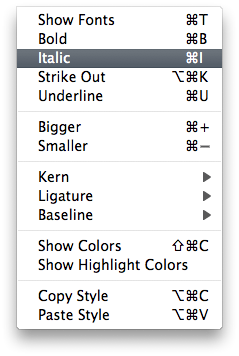
Shortcuts will be abbreviated as follows:
- Command or ⌘ – Cmd
- Control or ^ – Cntrl
- Option or ⌥ – Opt
- Shift or ⇧ – Shft
Holding Command and Option simultaneously while pressing K will be abbreviated ⌘⌥K.