Tables
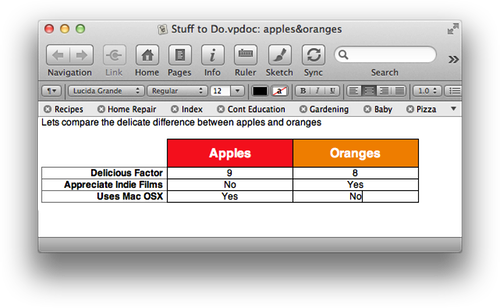
Tables allow you to quickly arrange information in a grid, while still being able to manipulate colors and fonts. The following is a walkthrough of some of the nifty things you can do with tables.
Create a Table
Choose the menu item Format ▸ Table. A table with 2 rows and 3 columns will be inserted. This palette will pop up:
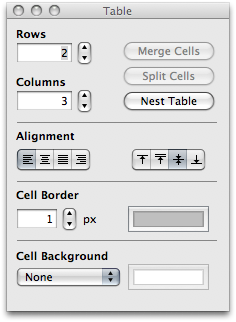
Pressing the up arrow next to the Rows box will increase the number of rows. Same thing goes for the Columns box. In the example above the table has 4 rows. If the Table Palette is grayed out and not letting you hit any buttons, try clicking in one of the cells. This tells VoodooPad that THAT'S the table that you want to modify. With information in the table, you can start doing some fun stuff. You can simply select text and start changing properties like you normally would.
If you are feeling adventurous you can also Nest Tables, putting 1 table inside of another. Merge and Split Cells to bring multiple cells together, or rip them apart.
Alignment
You can also manipulate the alignment of the text both horizontally and vertically.


Cell Border
With one or more cells selected you can change the cell border, as well as color. For the top left most cell in the example above, the border has been set to 0px so it will not show up. The border has also been changed to black for some of the cells.
Cell Background
The background can also be changed, adding a little 'jazz' to your table. Changing Cell Background from None to Color Fill will allow you to pick a color to set as the background. Click on the color well to the right of 'Color Fill' to bring up the colors palette.