Tags

To open up the Tags palette, choose the Window ▸ Palettes ▸ Tags menu item, or click on 'Tags' in the toolbar.
VoodooPad has the ability to assign tags to a specific page in your document. This ability enables you to create a light-weight categorization of pages. For instance, you could create a tag named "Food", and assign that tag to your "Pizza Recipe", "Favorite Restaurants", and "Dinner Ideas" pages. You could then view all the pages tagged with "Food" in the browse view of the tags palette:
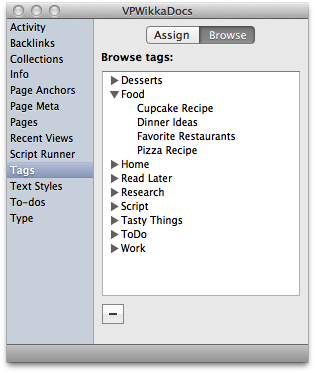
You can also view all the tags for a single page by opening the "Assign" view:
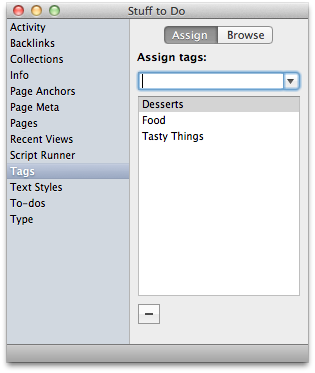
Here you are given the opportunity to add new tags as well. Just type what you want your tag to be named in the 'assign tags' field, and press return to assign it to the current page. VoodooPad will also auto-complete any tag names that may already exist in the document when adding existing tags to a page.
To re-name a tag open up the tags palette, and choose the "Browse" view. Hold down the option key and double click on the tag's name in the list. VoodooPad will then allow you to rename it.
To delete a tag just highlight it in the list, and press the minus button in the lower left corner of the tags palette.
To easily add a page to multiple tags, just drag and drop it from the browse view into any tag name in the list you want it to fall under. The page will stay in its original tag and it will also be added to the tag you have dragged it into. In the example below, the page named 'apples&oranges' is being dragged from the 'Home' tag into the 'Read Later' tag. It will now fall under both tags.
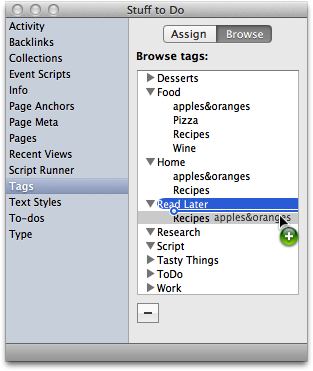
Pro Tip: Did you know you can drag and drop page tabs into the browse view to assign tags? Also, if you have two palettes open, you can drag and drop pages from the pages palette into the tags browse view.
If you are looking for alternate ways of organizing your pages, check out Collections.